Troubled with Fast Startup in Windows 11? Learn how to disable it
- Get link
- X
- Other Apps
Your PC will start more quickly after being shut down thanks to a feature called ‘Fast Startup’ that has been a part of Windows since version 8. In order to avoid having to reload your PC’s device drivers and kernel session, fast startup works by saving a portion of them to a specific file on your hard drive.
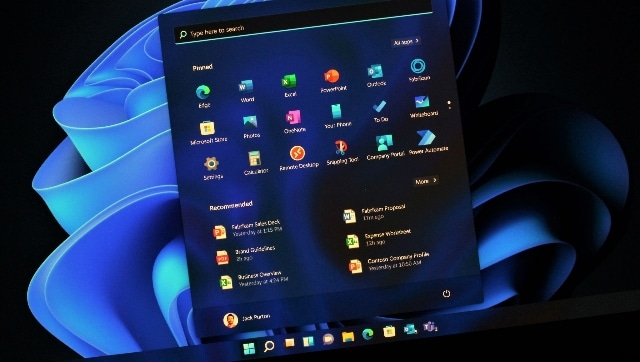
Critical operating system files are saved on the hibernation disk and that is how Fast Startup operates. By doing this, you can prevent your computer from having to reload any previously run processes, allowing it to swiftly recover from errors. It effectively combines the hibernate and cold shutdown phases of Windows.
With the feature turned on, when the system shuts down, it simply signs off all of the users and saves the current system state to the hibernation file. The data will not be loaded from scratch the next time you power on the computer, but rather from the hibernation state, which shortens the boot time.
However, you may easily disable Windows 11’s Fast Startup function if it’s causing you problems by going to the Power settings in the Control Panel.
Steps to disable Fast Startup by using the Control Panel:
Press the Windows key and S together to launch the ‘Search’ menu.
In the text box at the top, enter ‘Control Panel,’ and then click the appropriate search result that comes up. This launches the Control Panel application.
Select ‘System and Security’ in the following window.
Select ‘Power Options’ next.
Select what the power buttons do from the list of choices on the left.
To change settings that aren’t working right now, click ‘Change.’
Untick the ‘Turn on fast startup’ option and then click on ‘Save changes.’
The Fast Startup function will be turned off.
Fast Startup is known to have issues, despite the fact that it speeds up performance by cutting down on boot time. Since Windows Update requires a complete shutdown for full installation, this is the main issue. In addition, if Windows is installed on the computer and the Fast Startup function is turned on while another operating system is being used, you can experience problems when making modifications to the hard disk.
This is because Windows has locked the drive and any modifications performed by an alternative OS may result in corruption. There is also a potential of running into Blue Screen of Death (BSOD) errors since the system doesn’t shut down entirely. It happens as a result of the critical drivers not loading when they should, which causes the BSOD (Blue Screen of Death).
from Firstpost Tech Latest News https://ift.tt/Sj5pZBb
- Get link
- X
- Other Apps
Comments
Post a Comment