Want to revoke access to your personal data after using 'Sign in with' Apple, Google, Facebook? Details here
- Get link
- X
- Other Apps
All three of the major tech giants—Facebook, Google, and Apple—offer a quick and simple method for registering and logging onto websites. These features let websites and apps access specific data from your Google and Facebook accounts while still being simple and convenient to use.
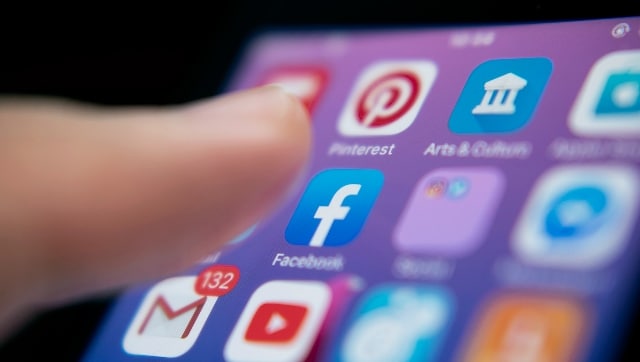
Your username, email address, legal name, phone number, and friend lists are just a few examples of personal data. Regardless of the platform, there are situations when you might not want to permit access to certain websites and apps. A website you once signed into merely to read an article, or an app you haven’t used in a very long time, are some examples of this scenario. Even if you alter it, they still have access to your data on each service.
Thankfully, you can quickly determine which websites have access to your information and easily withdraw those permissions at any time. Here, we will discuss the methods of revoking such permissions for different platforms.
For Apple:
The Sign in with Apple button is a little bit different from other login options. Thus, you have more control over your data. Apple only lets other people see your name and email, but you can use any pseudonym. Apple likewise asserts that it does not monitor your usage.
Steps to follow:
Open the “Settings” app on your iPhone, iPad, iPod Touch, or Apple Watch, then tap your name.
Go to “Apps using Apple ID” under “Password & security” on the following screen.
You will then be sent to the list of approved applications.
Select “Stop using Apple ID” by selecting the disputed website.
For Google:
Your account settings control the rights for Google authentication.
Steps to follow:
Visit Google’s home page.
To sign in to the account you want to edit, click “Sign In” in the top-right corner.
When you do this, the homepage will display your profile photo in place of the sign-in button.
Choose “Manage your Google Account” by clicking on the profile image.
On the following page, click “Security” in the left sidebar, then scroll down to the “Sign in to other sites” area.
Click “Signing in with Google” under that.
You may get a list of all applications and websites that authenticate with your Google Profile.
The list’s entries can be clicked on to reveal the data that each site has access to.
However, you cannot delete certain permissions. Permissions can only be totally revoked using the “Remove Access” button.
For Facebook:
Click on your profile picture at the top of the left sidebar after logging into your account.
Under “Settings & Privacy,” go to “Settings.”
Scroll down a bit and click on “Apps and Websites.”
Now, you can learn about how your data is shared and which apps and websites can access it in this section.
You can select “Remove” for each item on the list to prevent it from accessing any of your Facebook information going forward.
from Firstpost Tech Latest News https://ift.tt/oLUr0V3
- Get link
- X
- Other Apps
Comments
Post a Comment